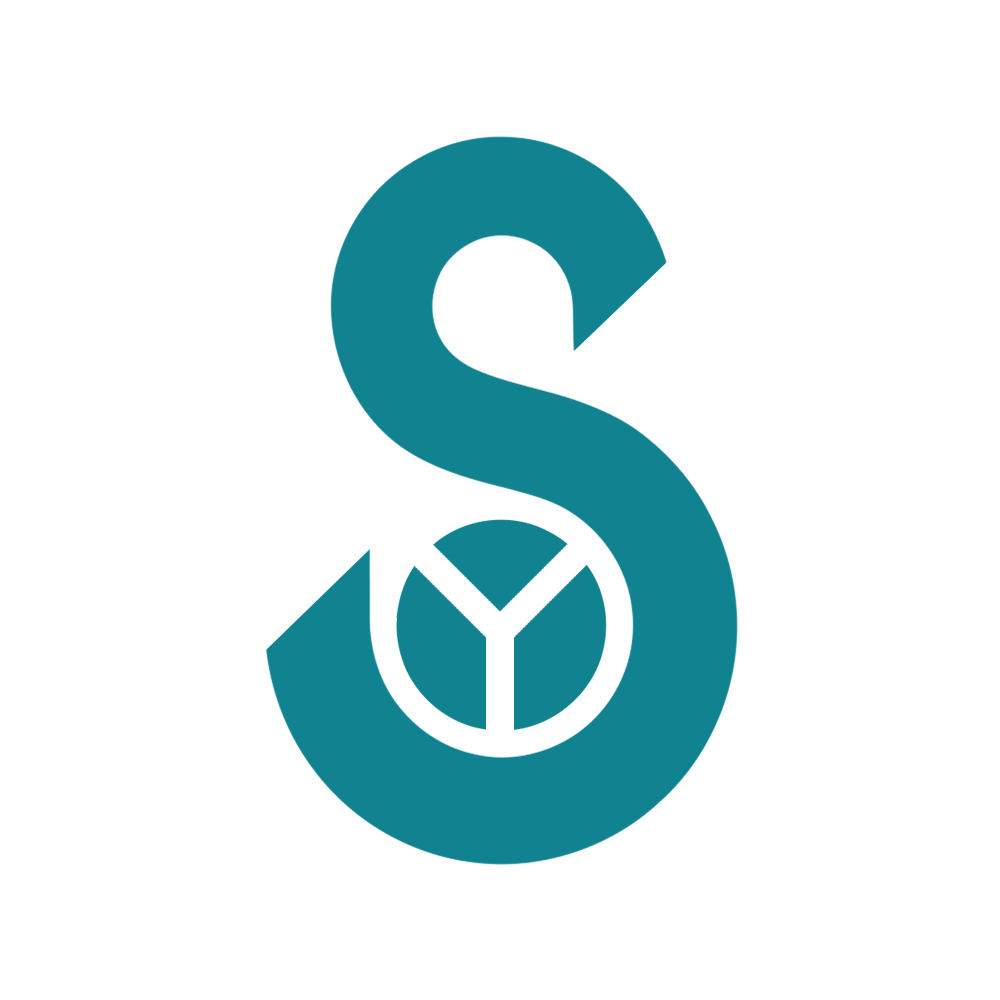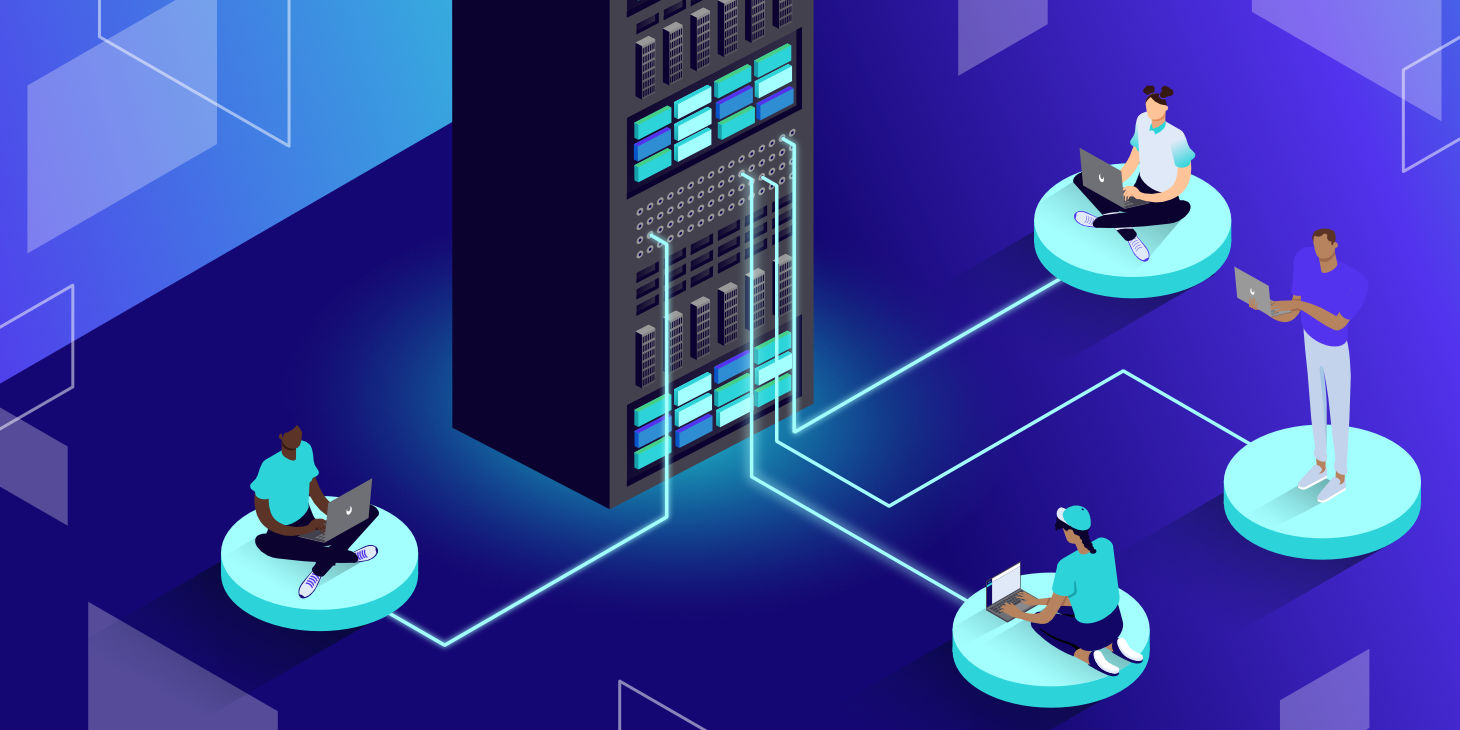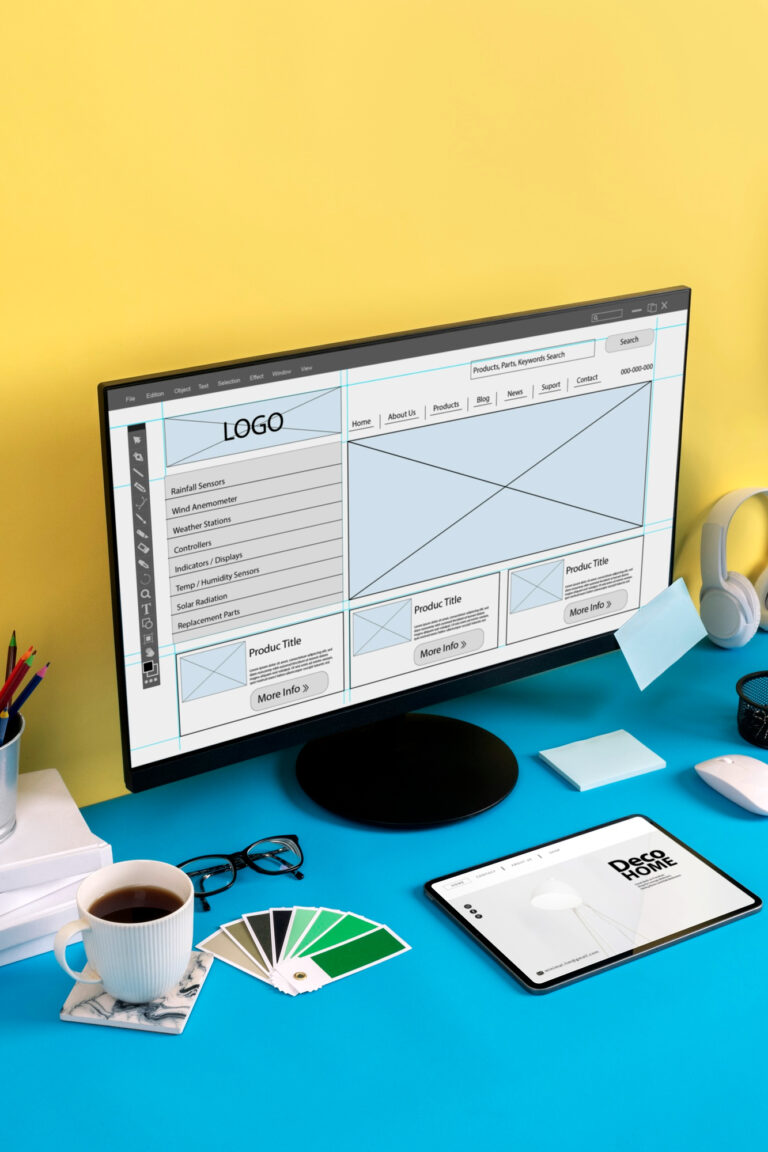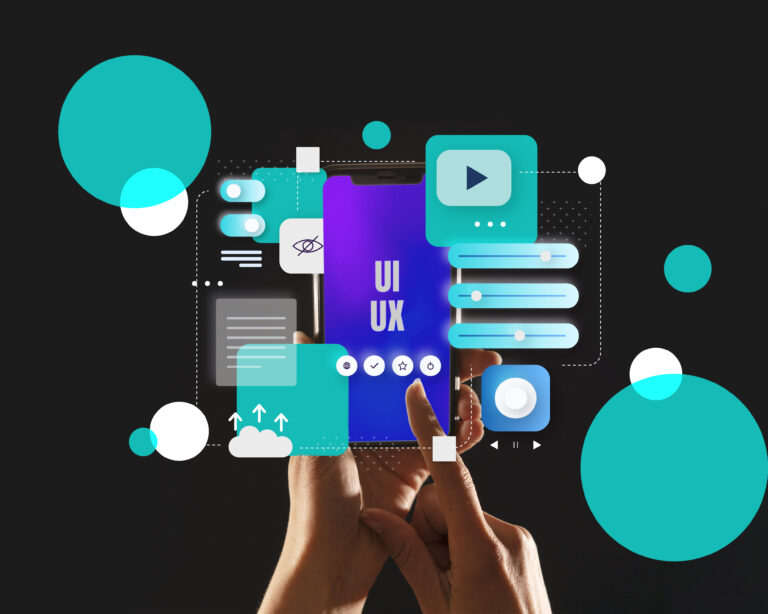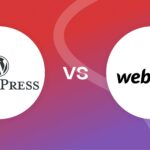Hosting a website may sound daunting, but with the right steps, it’s easier than you think. This guide walks you through everything you need to know to host a website.
Step 1: Understand What Web Hosting Is
Web hosting is a service that allows your website to be accessible on the internet. When you host a site, you’re essentially renting space on a server where your website’s files will be stored.
There are different types of hosting:
- Shared Hosting: Multiple websites share the same server. It’s affordable and great for beginners.
- VPS Hosting: A Virtual Private Server gives you more resources and control than shared hosting.
- Dedicated Hosting: You rent an entire server, offering maximum control and performance.
- Cloud Hosting: Your site is hosted across multiple servers, ensuring scalability and reliability.
Step 2: Choose a Domain Name
Your domain name is your website’s address (e.g., www.yourwebsite.com). Pick something that’s easy to remember, relevant to your content, and unique.
You can register a domain through providers like:
- GoDaddy
- Namecheap
- Google Domains
- Hostinger
Step 3: Select a Hosting Provider
Your hosting provider is where your website lives. Popular options include:
- Bluehost: Great for beginners with affordable plans.
- Hostinger: Affordable plans and cheap bundle packages.
- SiteGround: Known for excellent customer service.
- HostGator: Budget-friendly and reliable.
- AWS (Amazon Web Services): Best for advanced users needing scalability.
When choosing a provider, consider these factors:
- Cost: Start with a plan that fits your budget.
- Support: Ensure 24/7 customer support is available.
- Features: Look for features like SSL certificates, backups, and control panel access.
- Performance: Choose a provider with fast loading times and high uptime guarantees.
Step 4: Set Up Your Hosting Account
Once you’ve selected a provider, sign up for a hosting plan. Most providers will guide you through the setup process:
- Choose a hosting plan.
- Register your domain (if you haven’t already).
- Complete the payment process.
Step 5: Link Your Domain to Your Hosting Provider
If your domain is registered with a different provider than your hosting, you’ll need to update the DNS settings:
- Log in to your domain registrar’s account.
- Locate the DNS settings.
- Replace the default nameservers with the ones provided by your hosting provider.
- Save the changes (it may take up to 48 hours to propagate).
Step 6: Install a Content Management System (CMS)
A CMS makes it easier to manage your website without extensive coding knowledge. WordPress is the most popular option, but there are others like Joomla and Drupal. Our choice for this blog was WordPress.
To install WordPress (or another CMS):
- Log in to your hosting account.
- Go to the control panel (often cPanel, or hPanel on hostinger).
- Look for the WordPress installer or “One-Click Install” option.
- Follow the prompts to complete the installation.
Step 7: Upload Your Website Files
If you’ve built your site manually like we did our homepage (e.g., HTML, CSS, JavaScript), you’ll need to upload these files to your hosting account:
- Use an FTP client like FileZilla to connect to your server.
- Upload your website files to the root directory (often called “public_html”).
- Test your site by visiting your domain.
Step 8: Secure Your Website
Security is essential for protecting your site and users. Key steps include:
- Install an SSL Certificate: Most hosting providers offer free SSL certificates to encrypt data.
- Use Strong Passwords: For both your hosting and CMS admin accounts.
- Regular Backups: Ensure your hosting plan includes automatic backups or set them up yourself.
Step 9: Optimize for Performance
A fast website improves user experience and boosts SEO. Here’s how to optimize performance:
- Use a Content Delivery Network (CDN): Distribute your site across multiple servers for faster loading.
- Compress Images: Use tools like TinyPNG to reduce image sizes without quality loss.
- Enable Caching: Many hosting providers have caching options to speed up your site.
Step 10: Launch Your Website
Once everything is set up, it’s time to go live! Announce your site on social media, email your contacts, and start building your audience.
Troubleshooting Tips
- If your site isn’t loading, check your DNS settings or contact your hosting provider.
- Use tools like Google’s PageSpeed Insights to identify performance issues.
- Keep your CMS, plugins, and themes updated to avoid compatibility problems.
Our recommendation
We recommend Hostinger for all types of static websites as well as WordPress websites since it’s easy for beginners to get started and figure everything out.
We ourselves use Hostinger for our agency’s website & blog, and recommend it to all our clients.
They have affordable plans (starting from only $2.99/mo.), great packages and if you sign up with our link you’ll get an additional 20% discount: click here to sign up. (Just a heads up: this is a referral link)